The penguin trials after two weeks
It’s been two weeks already and I will make a quick post with two subjects: the stuff broken that needed to be fixed (from my point of view) and improvements to the workstation that made my life easier.
After other two weeks I will post a summary with the good and bad parts.
Stuff fixed
Lightdm black screen
After the first reboot the first problem appeared, the lightdm login window
was a black screen (accepting input but showing nothing). I remember that from
not so long ago when I tried to install linux on my home computer and that
happened, luckily it had a solution, I just needed to install lightdm-gtk- greeter and replace it at the lightdm configuration.
| |
Better font rendering for i3
The default fonts for the i3bar and so on are a bit clunky for my personal
taste so I changed the rendering from pango to xft and now it looks nice.
| |
Better font rendering system wide (ala. OS X)
One of my worst problems with linux is the font rendering. Everything looks
worse than on OS X, that’s a fact. Even people using linux desktops say it
when looking text on a OS X machine. Luckily I found infinality, a patch for
the font rendering in the freetype2 package that left my fonts almost
Macish.
I just installed the infinality-bundle following the official ArchLinux
Wiki entry on the subject
and used the setup for the Soft of OS X appareance editing the
/etc/profile.d/infinality-settings.sh using the ultimate5 configuration.
| |
Just restart X to the settings to take effect. I haven’t seen problems with the infinality patch until now.
Improvements over the base system
Adding some background with feh
The most basic stuff! I don’t really know if there’s another way to do this
but looking around I found that using feh you can just point to an image
file and use that as wallpaper.
Just adding this to my i3 config file:
| |
I want to improve it having a script that will iterate over png images inside a folder and using one at random but since I don’t need fancy stuff this will work for now.
Running stuff when I log in
To start programs when you log in at your session adding them to your i3 configuration seems like the way to go:
| |
Adding a lock screen with i3lock
Another thing I missed a lot. When I leave my desk I lock my computer so no
one can, just say, put a David Hasselhoff wallpaper on it or something, so
with i3lock, scrut, a bash script and a key binding I have a very nice
screen locker in place!
| |
And in the i3 config file:
| |
More integrated notifications with dunst
Since the default desktop environment I installed was xfce4, the notifications being shown was from them and it were horrible. Instead of that I installed dunst.
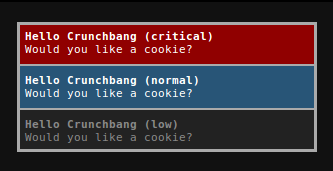
They are not the best looking notifications but are well integrated with the system design and are highly customizable, they will change soon enough :)
Using the media keys for volume with alsa mixer
This was easy since I just need to bind the X media volume up and down to the alsa mixer control app so I can use the keyboard to control the system volume easily.
| |
Using the media keys for media players with playerctl
By default my system didn’t recognize the media keys for
play/pause/back/forward for any player but this was the easiest of them all.
Just installed playerctl and every app I used until now worked out of the
box. Even the forward/backwards keys for mpv which wasn’t working for mpv
with mps-youtube on OS X are functional on my linux box!
| |
Removing the title bars for the windows
That was space I didn’t need, it may seem stupid but… how often do you look at the titlebar of the app you’re using? Some like the browsers didn’t even have one! So I’ve removed the titlebars and left only 2px borders for the application windows.
| |
Auto enable floating for pop-up windows
It was really annoying watching a google login window take half of the desktop just for a moment to login into a service, so every window with the role of popup is now floating by default.
| |
Using a custom i3bar with i3pystatus
Since most of the default information the i3bar was unnecesary I found out about i3pystatus that allows you to use python modules to customize the i3bar at will. Below are my config file and the i3bar.py I use for it.
| |
| |
Hide the mouse cursor when not needed
Using i3 I rely on the keyboard a lot, so much that sometimes my wireless mouse turn itself off to save battery due to inactivity. That said, it’s really annoying for me having the cursor over text I’m writing or just sitting there when I don’t need it so I installed unclutter and running it on startup was very relieving.
| |
| |
What’s next?
There are still two weeks pending and even after all this tweaks the customization is far from over! There are still stuff I miss a lot, like:
- Easily take screenshots with keybinds.
- Better window switching.
- Better dmenu launcher
- Prevent the screenshoter from drawing the area selector on the screenshot taken. (xfce4-screenshoter)
ctrl+e/afor end and start of line global keybinds.- Use the scratchpad more and try to improve it.
See ya in two weeks!