Setting up TP-Link's Archer C5400 in AP mode
I recently bought a firewall router for home to improve our general stability (ISP provided routers kinda suck) and improve security at home. The more smart devices connected to the network the more concerned I become of this kind of stuff.
In this case my problem was very simple: I have the firewall router and the access point router. My access point router (TP-Link’s Archer C5400) exposes it’s own DHCP server over it’s own LAN segment. For my firewall router to work properly it has to recognise all devices on the network and with the access point creating it’s own LAN, everything connected via Wifi was showing up in the firewall as one device (the access point router).

The router’s interface didn’t allow me to set up AP mode, thus only letting me use it as a router. I contacted support and they told me that the version the router I had (V1) didn’t support AP mode only the newest version (V2, from 2017) supported it, or some other latest devices.
I didn’t want to gave up on my router because it improved my wireless performance at home significantly from the ISP router and even some Unifi’s I tried in the past but in the end I got an AX6000 to try it out (which was the newer version of the one I have so I expected it to perform similarly). We tested it for some days and wireless performance wasn’t as good as with the C5400 and some of our devices lost connectivity from time to time so I ended up returning it and keeping the one I had.
After thinking for a while and even considering looking for a C5400-V2 I tested to manually set it up on my access point before wasting more money on devices, after all, I was very happy with this one. And to my surprise I could enable AP mode on the router very easily.
Instructions
Connect to your C5400 via Wifi (Ethernet should work as well)
Disconnect the WAN cable from the router (you will lose internet connection but you can access the C5400’s web interface)
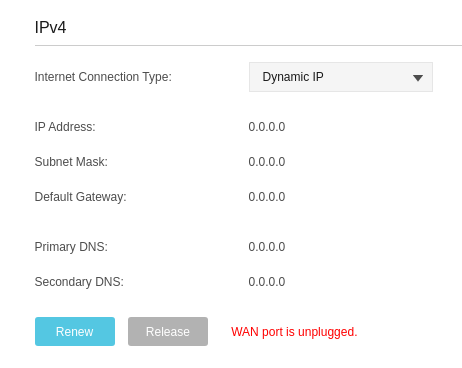
- Disable DHCP. You will retain your lease until you reconnect again.
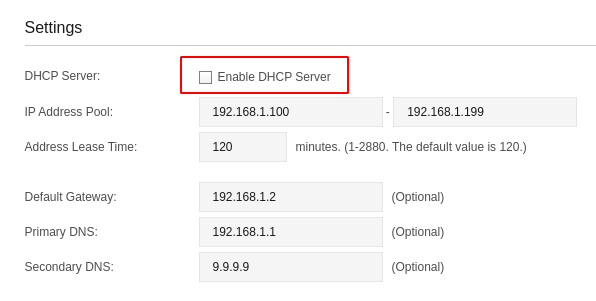
- Give the router a free IP address from the range your router is exposing on it’s LAN segment.
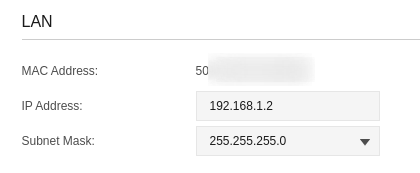
In this case the LAN segment is 192.168.1.0/24 and the DCHP esposes from the 192.168.1.150-200,
in order to have the IP easily accesible I gave it the 192.168.1.2 while the router is the 192.168.1.1.
Connect an ethernet cable coming from the router to a LAN port (not WAN).
Reboot your router.
After your access point has finished rebooting it should have the IP address you set on the LAN settings and all devices connected to the access point should have their IP Addresses allocated by the router, successfuly making the C5400 a proper access point.
I’m unsure if this works in other models as well, but I belive it should and if you came here looking for a change give it a try and let me know if it worked for your model as well so I can update the post accordingly.